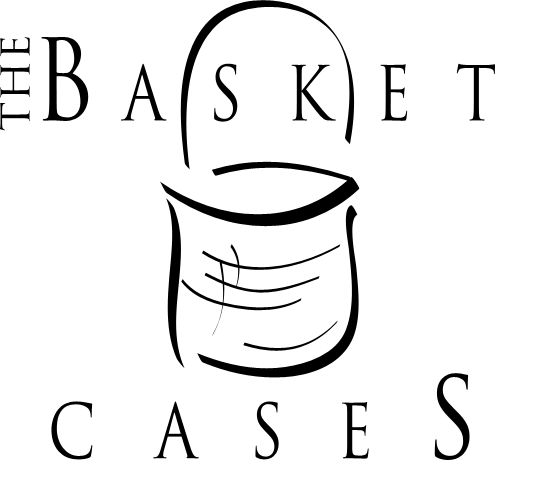Login at /wp-admin.
Once you are logged in, navigate to a page and click on the “Edit Page” button in the top menu:
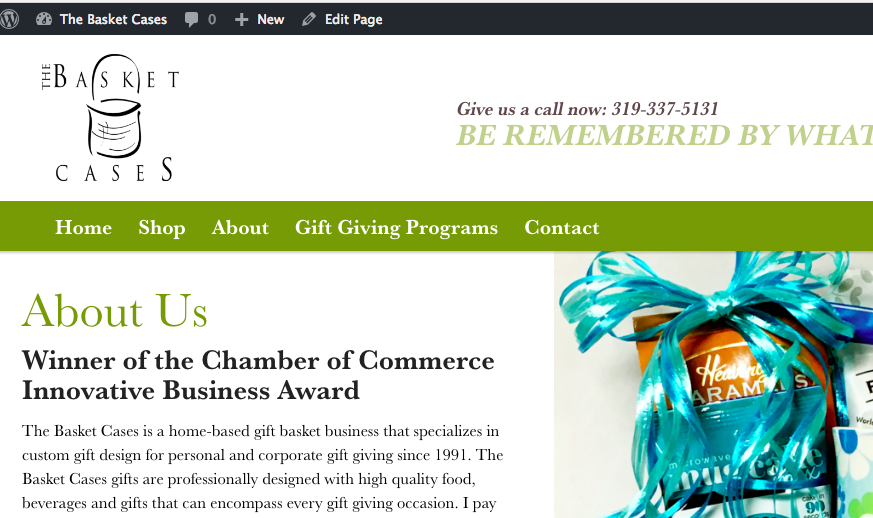
To edit the large image, click on the edit icon highlighted in blue below.
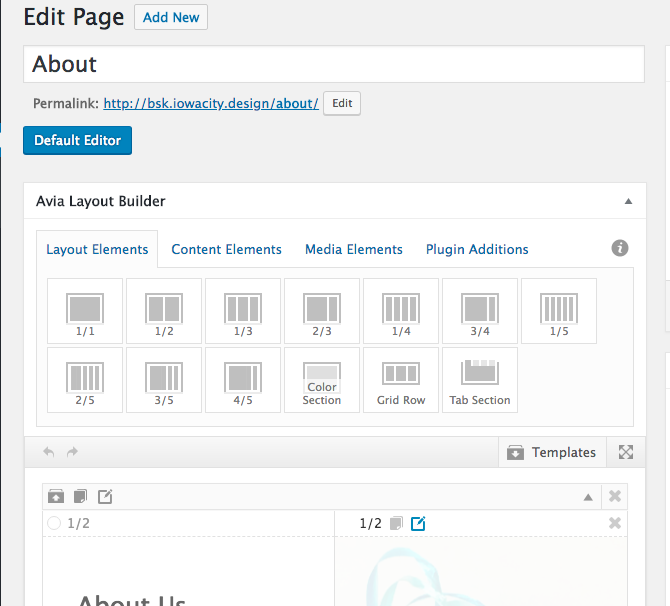
This will pop-up an edit window. Click on the existing image to pop-up a replacement screen for uploading a new image:
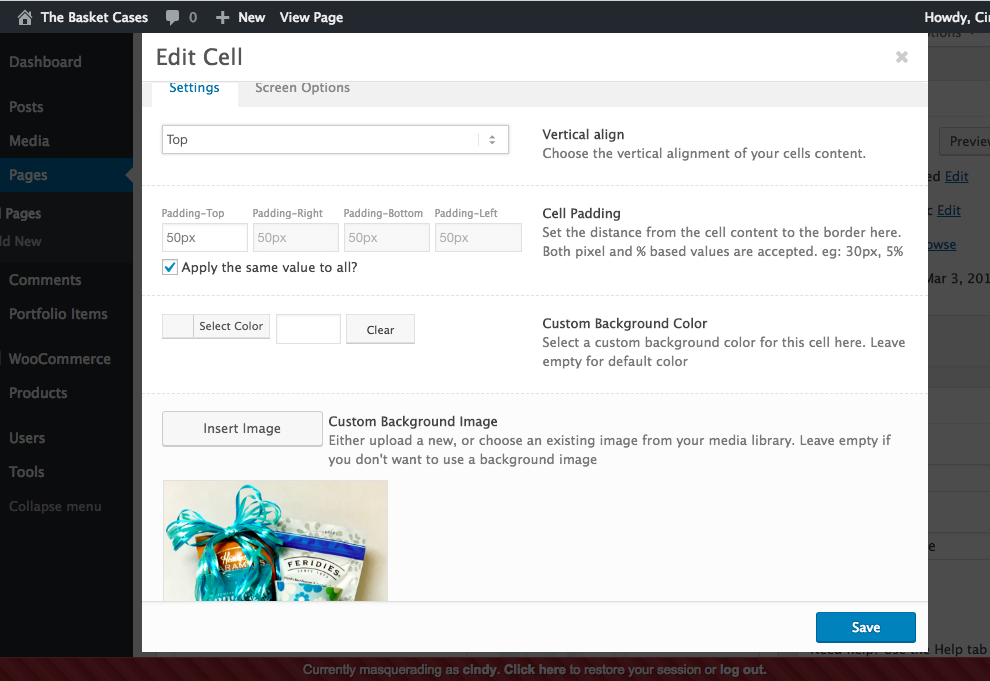
Drag your new image into this area or select a file to upload:
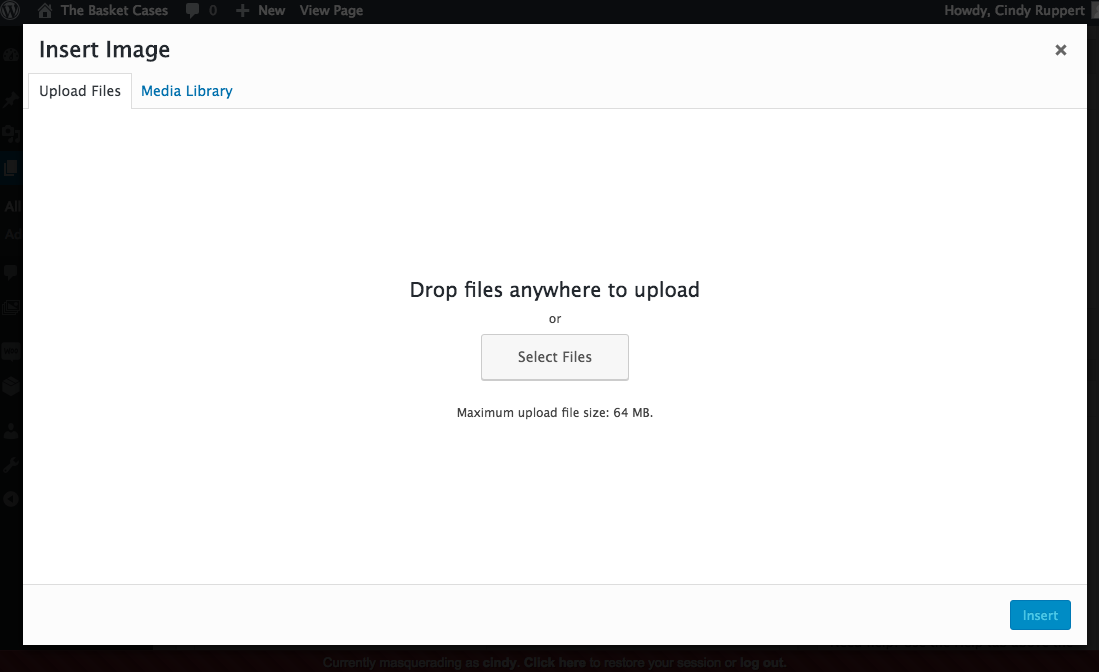
To add a new Product, go to the products side menu and select “Add New”:
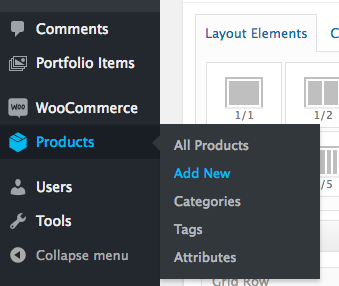
Fill out the Product title and Description. In the right sidebar, there is the Product Categories area where you can tag the product for each category:
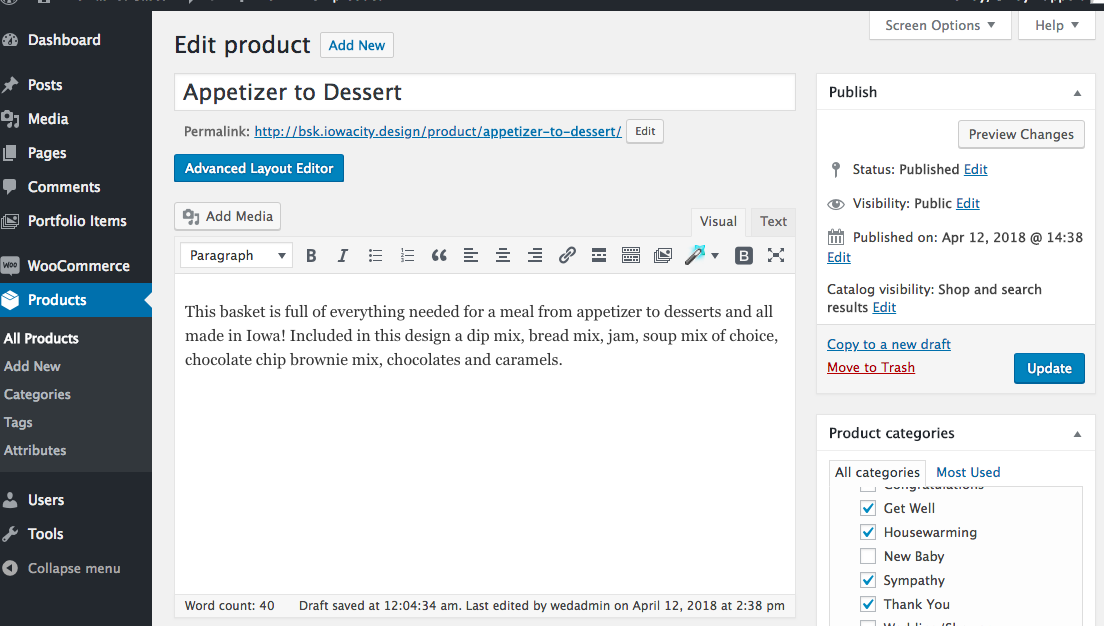
In the Product data area you will only use the “Regular Price” field to put in the product price:
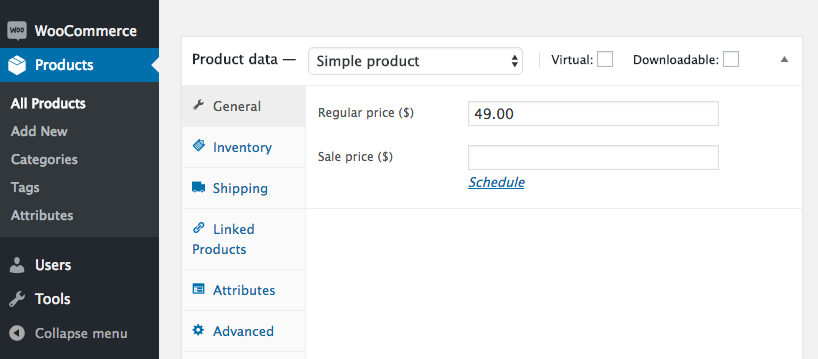
If you have a Price Range to enter, use the Starting Price and Ending Price fields below the Regular Price area:
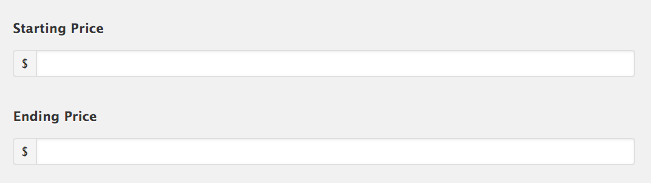
And finally, upload an image for the product in the “Featured Image” area in the right sidebar towards the bottom of the page:
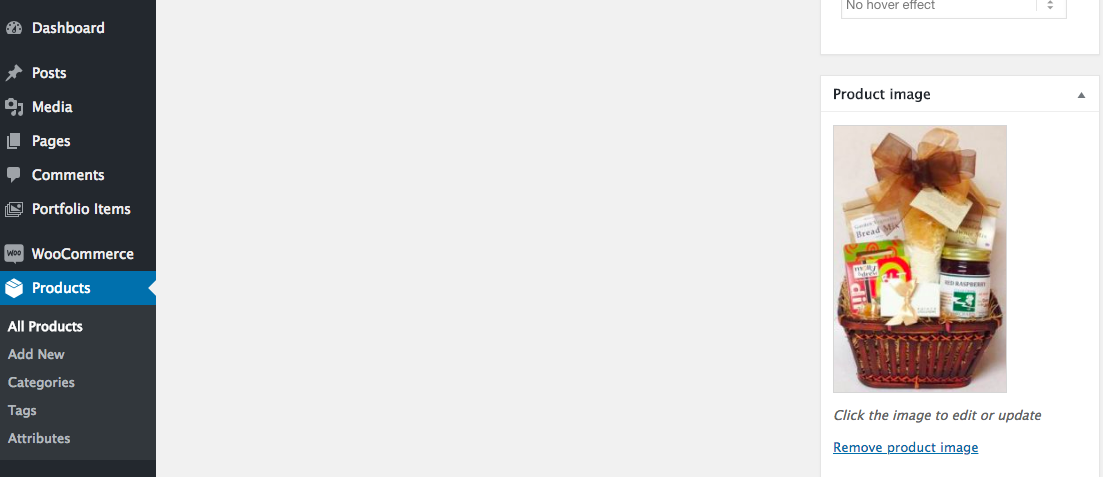
Save the product when you are finished.
To override the “Related Products” displayed below the product, go into the “Linked Products” tab on your edit screen and type in the name of the product into the “Upsells” field:

To control the products displayed on the home page, edit the home page and click on the “product grid” box:

Then you can set the category of products to display and the number of products to display: